PurE2 new lease of life for old DM800 HD SE and DM500 HD
 4
4
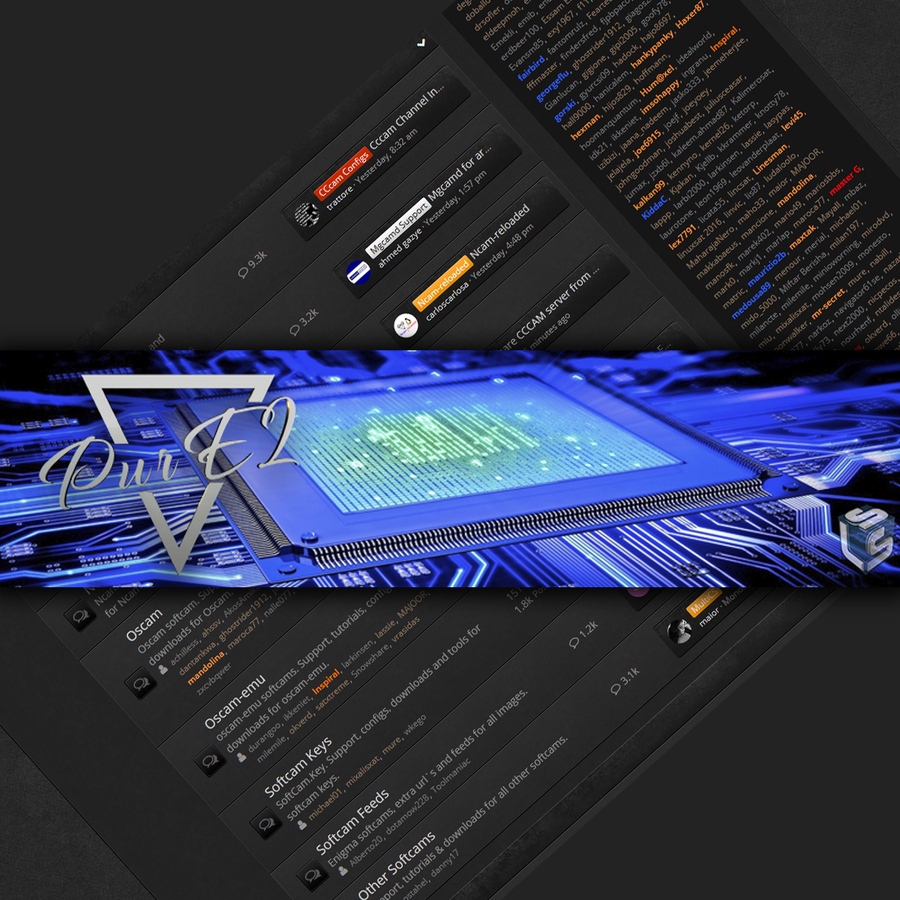
PurE2 in pictures... Later on in words, too, hehe..
(Every Lidl helps... :rasta2bigsmoke0gf1: )
Note: for mounting USB devices, restart from the second option, not from fstab, as in the screenshot, by mistake...
Njoy! ;)
My setup is for a static (T90 + 1 more dish for 30W) dish, with 12 QUAD LNBs and 4 x DiSEqC switches (DiSEqC v. 1.1)...
OK, I have written a few posts which can help newbies here:
Read post 50 and this one: Zgemma h7 uhd 4k review - it will lead you to a few other useful posts, too, just follow the links in it... :)
And here is another one that can help a few hobbyists... ;)
PiG
We actually have PiG and it's in MENU > Setup > System > EPG > Graphical EPG...
It's called a PiG ![]() (Picture in Graphics, as opposed to PiP) and I don't think we have it (I haven't bothered in a long time, I must say)...
(Picture in Graphics, as opposed to PiP) and I don't think we have it (I haven't bothered in a long time, I must say)...
It's not a resized, smaller, clear picture of a TV channel, more in the background but at least you are listening, while you browse/ZAP..
PurE2 is a very cool, malleable skin
Have a look at MENU > Plugins > Estuary (skin) config.... Very cool and flexible! ;) From main skin menu, to background, to colours etc. etc.
Plugins > Estuary config >
Menu section > Menu Style > I choose Icon Wall to have all the options at a glance but you have other possibilities, like Shift, Shift Horizon, Verby and Standard
Choose Background Wallpaper (no. 4 for me)
etc. etc.
Weather plugin > OK > MENU button > yellow to edit > write your town's name > yellow to search for the code > choose... > save...
Remote button settings
They are in different places, if memory serves...
Have a look at System > Keyboard/RC> Button setup (EPG > I choose MultiEPG), plus Extra button setup, where you can do a lot, if you're that fussy... :P
Also at User Interface > UI Settings...
PurE2 FNC plugins by Franc
Can't remember now how to (more) directly use IMDb-FNC (one of the special plugins by Franc in MENU > PurE2 Plugins) but you can get better info re. content you wanna watch...
But you can press Info > MENU button > Search with IMDb-FNC > choose...
OSCam
(This is the link to the relevant post of mine) PowerVU config files for oscam-emu
(Edit the config files using, for instance, Notepad++ (freeware)... ;) )
It is running pretty swell!!! ![]()
And it has a whole section on this forum, which I find excellent!!! :thumbup:
OSCam Info on your screen
If you want a skin interface for OSCam it's to be done in Skin config (Plugins > Estuary config > Infobar widget = ECM Info + PIDs and
Setup > System > User Interface > UI > Show OSCam Info in extensions = yes. You must set it up properly: normal TV channel > blue button > OSCam Info > Setup > Read user data... = no; Automatically... = no, 10 sec, for instance; green button to save. Exit and go back to it and enjoy... :)
Indeed, this is the point: enjoy messing about... :)

Replies 33
gorski
Here is a bit of help...
https://www.youtube.com/channel/UCQu-E3lQe2DWDUQev4s3PRw
https://www.youtube.com/watch?v=Ptgi9Qla3xA&t=83s
gorski
From another thread, re. assignment of keys on your Remote Control Unit (RCU)....
PurE2 > MENU > Setup > System > Keyboard/RC > Button Setup > do whatever you want with the buttons... ;)
As if that wasn't enough in Keyboard/RC you have "Extra Button setup" whereby you can do all sorts... Have a look at the screenshots, please...
0) First de-assign whatever is already assigned to a button you want mapped differently. So, choose/press a button, press Channel +/- button to change to the right side of the list, then OK to de-assign it, Save and Exit...
1) Again, simply press the button you want to assign a certain function to (say, ^ button above OK button) and you will see this:
730038c07b8.jpg
2) Then, you find the function you want to assign to it in the following menu and choose it by pressing OK:
44e32a1bf9c6f3081af8.jpg
3) Press the green button to Save it and that's it.
Also, one has menus for different "Keyboards, "Keymaps" etc.
So, remember this: PurE2 is the most malleable image around! The principle of this image is "give as much control to the user as possible"!!! From Estuary skin itself (see Estuary config in Plugins) to Device Manager and onwards... :)
P.S. Additional info and SnackBar plugin for such functions in posts 26/27: PurE2 General Setup
KiddaC
Yes but as outlined in the other thread.
The estuary skin is wrong for this page as you cannot see what is already assigned to that button.
It needs that main list shortening to make room for the additional selected list.
an example from my onyx skin.
notice the widget "choosen"
gorski
Indeed, this afternoon I talked to Franc and he did tell me that it needs cleaning up, as it were...
Thanx! :)
gorski
As per Kidda's suggestion - Estuary update is now online... ;)
gorski
Picture in Graphics (PiG) setup
"Channel preview" means PiG (Picture in Graphics) - that option we do not have in PurE2's Estuary skin, other than transparency set to about 50% or so in MENU > Plugins > Estuary config...
You can try with another skin - but I do not know if ALL PurE2 specific functions will work with other skins (FNC plugins in particular)...
PiG will be found in:
MENU > Plugins > green button to download more stuff > Skins > choose a skin like
-AX_Blue_FHD_4ATV or
-Aeon_FHD or
-PLi-FullHD), then
change the skin in User Interface > Skin... or
pManager > Video/OSD/Skin > Change skin > confirm the suggested action, to restart E2.
When PurE2 restarts, you must go to:
MENU > Setup > System > Channel Selection settings >
Channel list preview = yes +
Channel list show Mini TV > Yes >
green button to save and then
Exit to go to
Standby menu to
Restart E2.
DO NOT REMOVE THE DEFAULT PURE2 ESTUARY SKIN, as some of its libs will be used by other skins!!!
gorski
There is no need to struggle with PurE2 image in any way whatsoever! :bulb:
Our support is next to none, even if I say so myself!
Proof, in *some* :rasta2bigsmoke0gf1: detail:
General PurE2 setup => PurE2 General Setup
Also, the article => PurE2 General Setup
How to structure PurE2 => How to structure/setup PurE2: mounting devices/partitions in PurE2's Device Manager and what to send where!
OSCam Emu => OSCam Emu Config Mario for all PV providers
Unique PurE2 features no one has, also in terms of FNC plugins (streaming, movies, series and more) => Fabulous FNC plugins by Franc (for PurE2 users)!!!
One of them is the only torrent player ever written for Enigma2 => yify-FNC
These streaming/IPTV plugins demand VPN protection of our boxes => PROTECT YOUR STB WITH SURFSHARK VPN SERVICE
Also, the article => PROTECT YOUR STB WITH SURFSHARK VPN SERVICE
Multiboot in OS mio 4K and Plus models => look up, post no. 4 of this very thread!!!
So, read and do as you read, step-by-step, it's all there... :cool1: :thumbup:
I rest my case... but only for now...


gorski
One more thing I forgot...
Important: CHANGE YOUR PASSWORD AFTER INSTALLATION, using PuTTy (in Telnet protocol, port will be 23):
After installation of PurE2 image your login details are:
username = root (hit Enter button on your keyboard)
password = pure2 (> Enter, as above).
To change the password type: passwd (be careful!)
Now, enter the new password (5 - 8 characters long) of your choice and hit Enter button on your keyboard.
Repeat the password > hit Enter.
You will not see anything happen on the screen, when you are doing this, so BE CAREFUL!!!
==========================RCU CAN DO, TOO!!!=========================
Alternatively, by simply using your Remote Control Unit, from the comfort of your armchair/sofa:
in PurE2 > MENU > Setup > System > Network > Password setup > input new password...:rasta2bigsmoke0gf1:
ebuahmet
Hi all,
I also like the Pure2 image for my Vu solo2 but for one reason i don`t use it.
The subtitle color of the image is always YELLOW. I hate that yellow colour.
Have changed the yellow colour from yellow to white in the subtitle settings but no succes.
Can anyone tell me please me how to fix this problem.
gorski
You have obviously used a few images already and you haven't seen this in any of them?:suprised:
MENU > Setup > System > Subtitle settings > change the values there, wherever you see yellow... and press GREEN button to save the changes... before I see RED...:rasta2bigsmoke0gf1: :rasta2bigsmoke0gf1::hello
:rasta2bigsmoke0gf1::hello
cdb119a2b8183ba2f831debcb.jpg