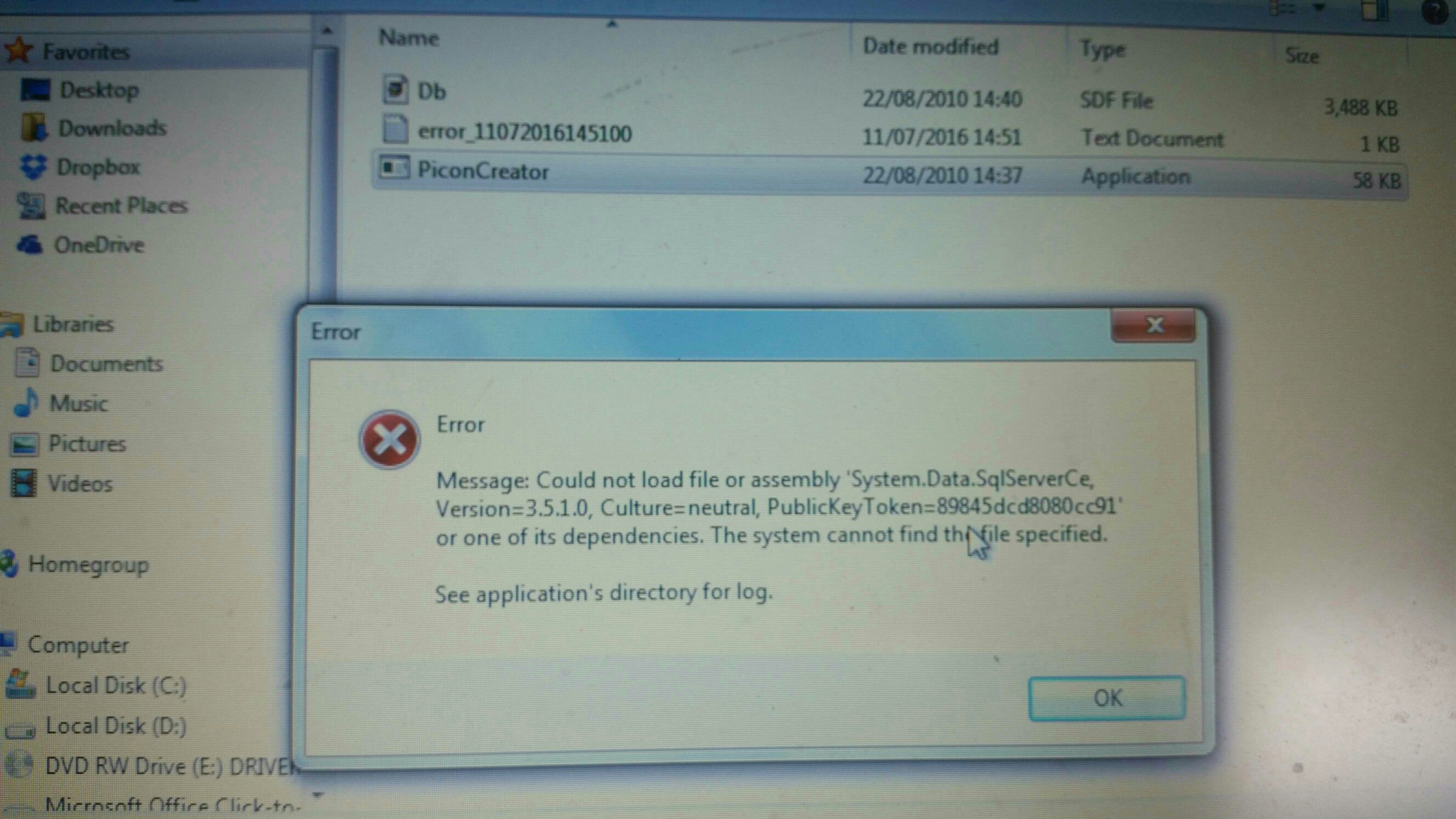Picon Creator v1.1
*** Prerequisities ***
- Microsoft .NET Framework 4 - http://www.microsoft.com/downloads/d...displaylang=en
- Microsoft SQL Server Compact 3.5 Service Pack 1 - http://www.microsoft.com/downloads/d...ng=en#filelist
*** Installation ***
- Copy PiconCreator.exe and Db.sdf to same directory of your choice and run PiconCreator.exe
*** How to use the program ***
1. From top part of the program, browse for your "lamedb" file on your disk that lists services. It may take several seconds to finish.
When finished, all services are loaded to Grid table in the middle part of the program.
2. From top part of the program, browse for an empty folder on your disk, where all picons will be stored to, or choose a folder on your disk with existing picons.
When finished, existing picons will be shown next to existing services they belong to.
3. [Optional] You may click "Clean unused logos" button to remove all picons that do not have corresponding service in lamedb file.
4. In bottom part of the program, change output size of picon (width+height) if needed. Default is 100x60 pixels, which corresponds to HD type of picons.
4a. -- Load logo from local disk --
1. Select one or more services in Grid table.
2. Click "Browse for logo..." button and find your logo on your disk.
3. Preview of output logo is shown on the left in real size.
4. To confirm/save your logo to selected services, click "Save the logo" button.
5. Grid table is refreshed for selected services with new logo.
4b. -- Load logo from Lyngsat.com -- (internet connection is required)
1. Be sure that (after starting the program) the number of indexed images next to the "Re-index" button is not 0. If so, click the "Re-Index" button. Otherwise, no logo from Lyngsat will be found.
2. Enter one or more keywords to text field next to the "Search" button. Then, click the "Search" button.
3. Found logos will start to load below the text field. Limit is 200 logos per search.
4. Hover over a mini-logo to see the full channel's name, as on Lyngsat.
5. Click a mini-logo to select it.
6. Preview of selected logo is shown on the left in real size.
7. To confirm/save your logo to selected services, click "Save the logo" button.
8. Grid table is refreshed for selected services with new logo.
5. When you are done with your work, just close the program. Now, copy picons from the folder to your dreambox.
*** Changelog ***
v1.1
- Fixed loading of Db.sdf
- Fixed parsing of service's reference