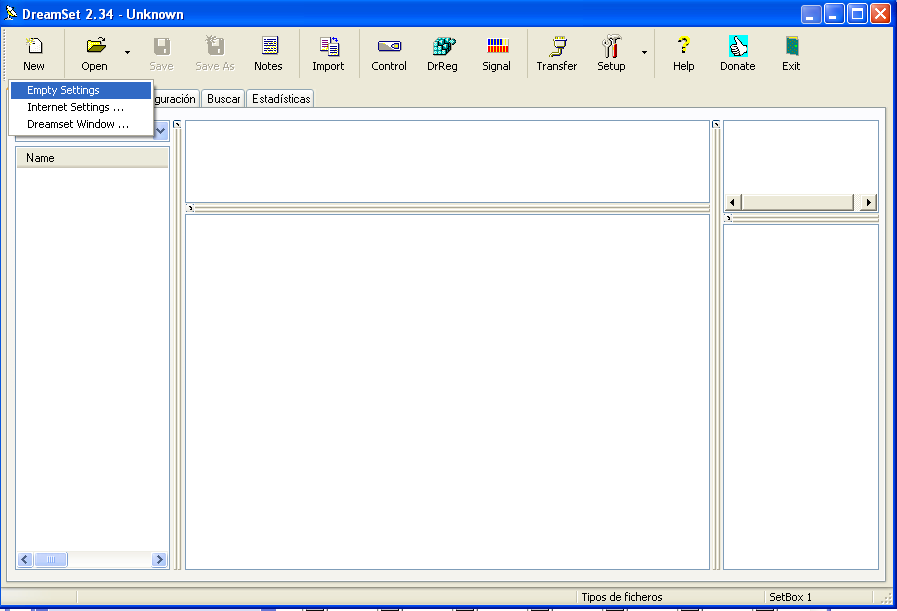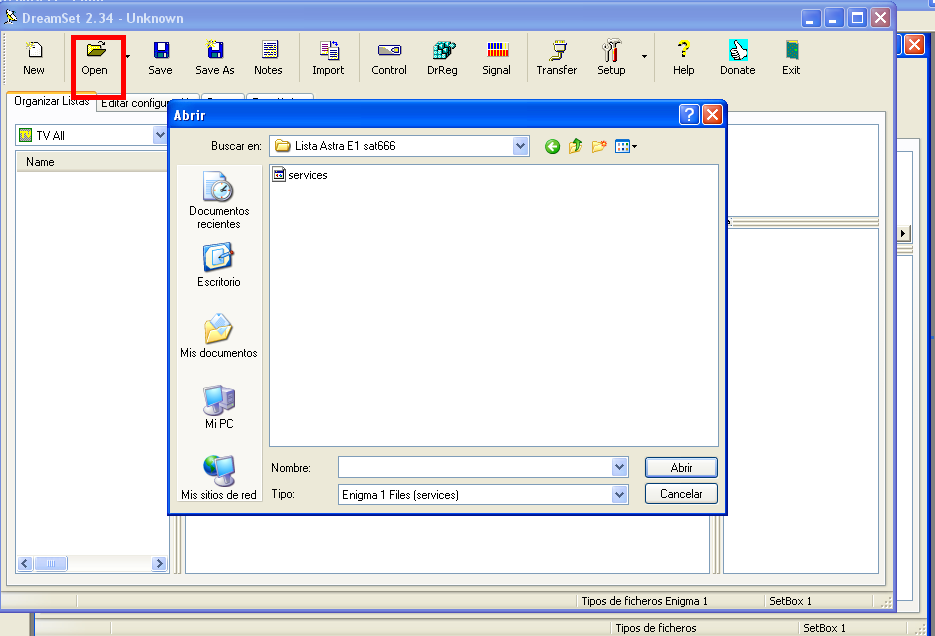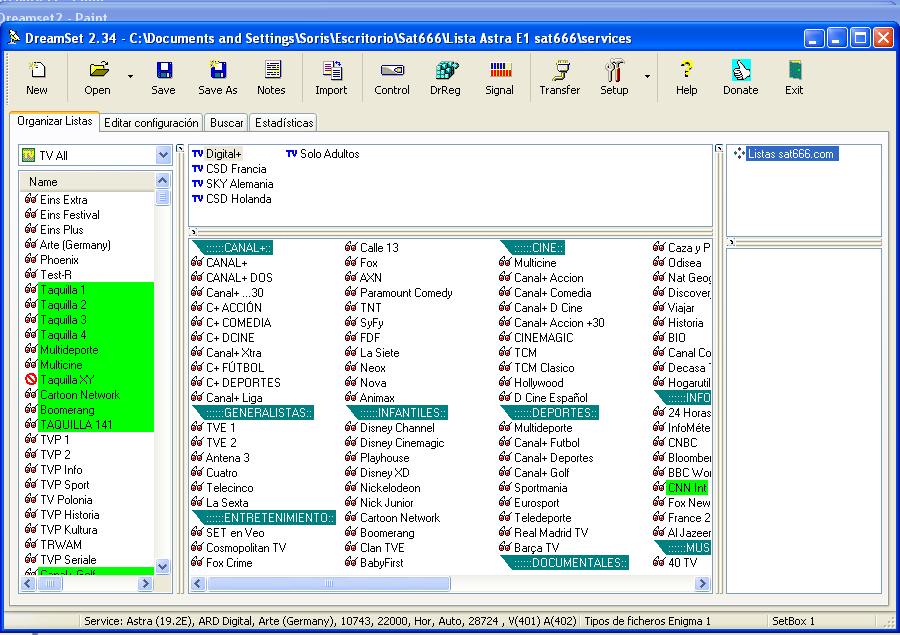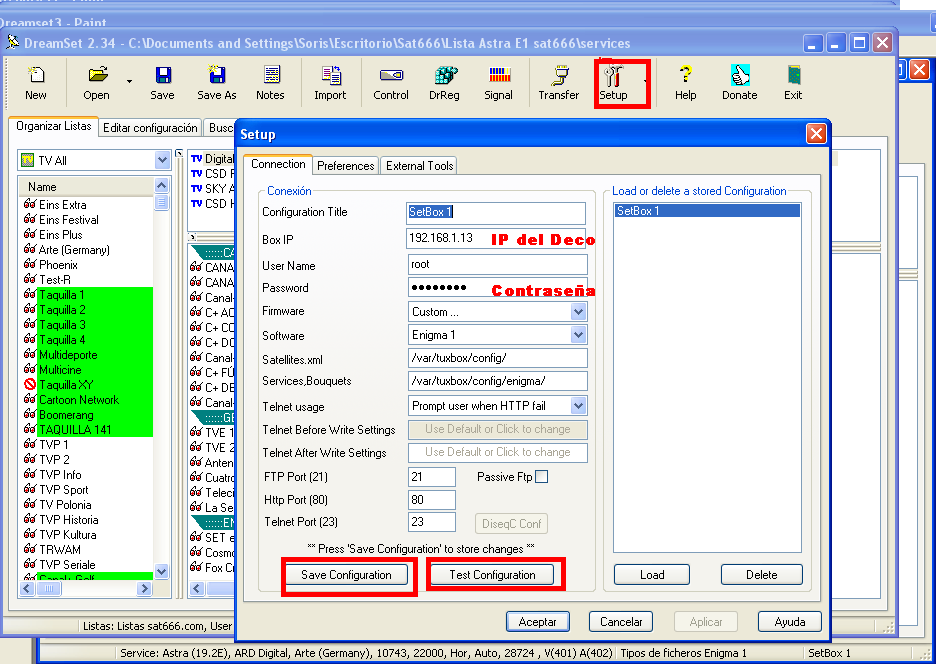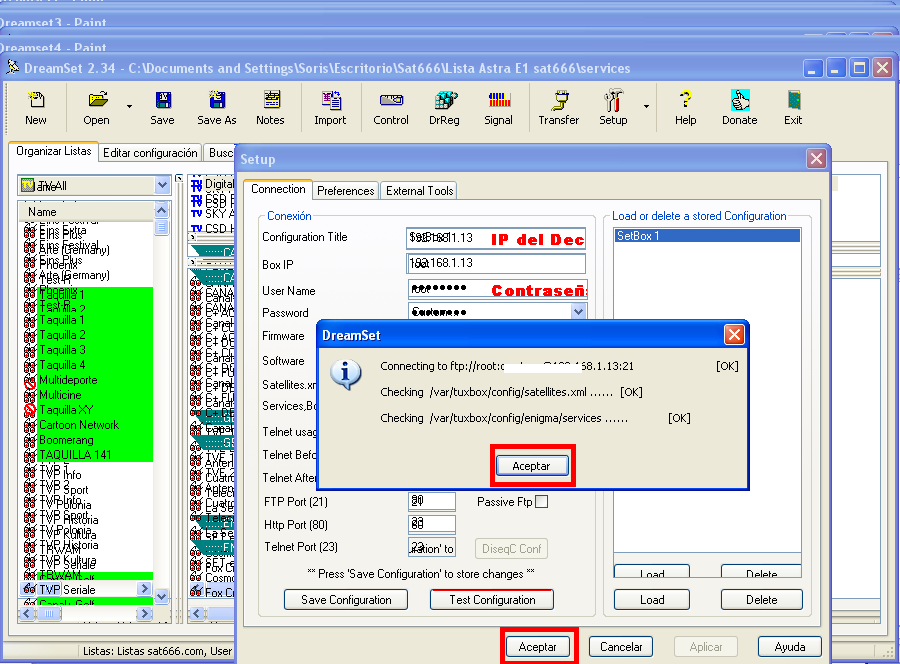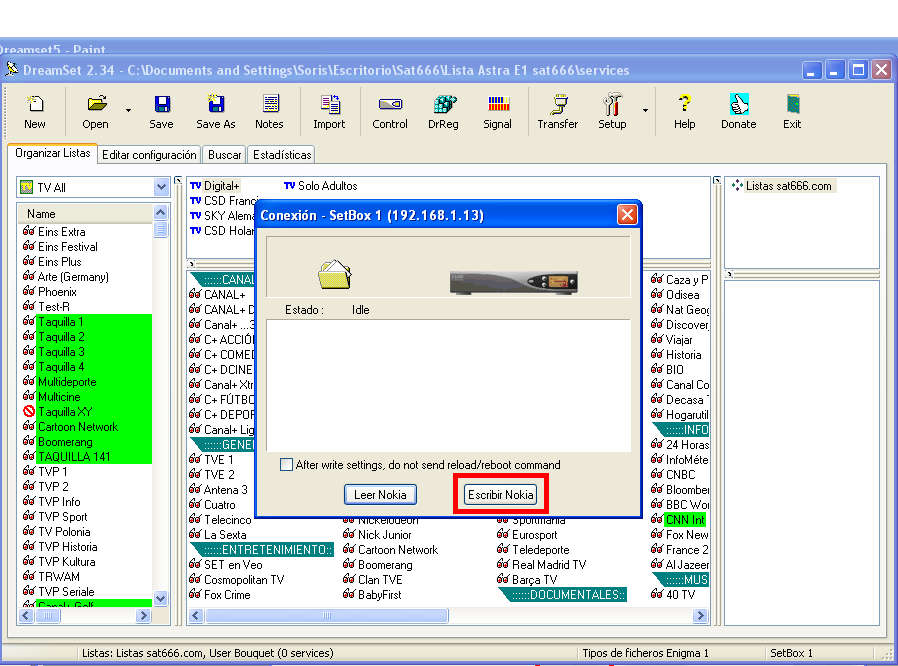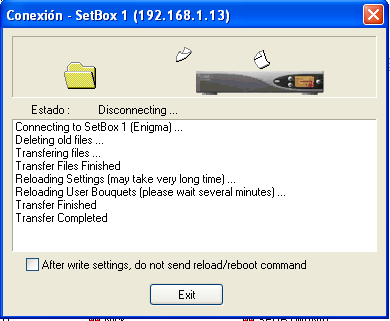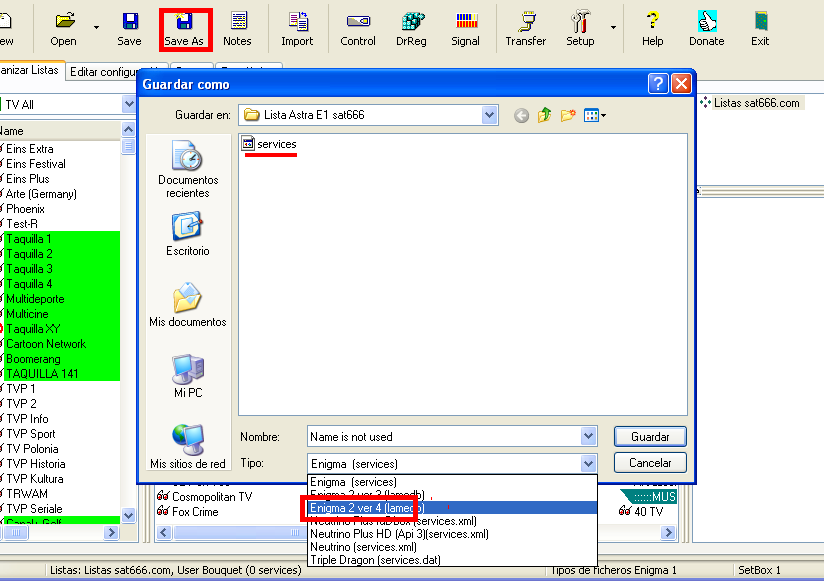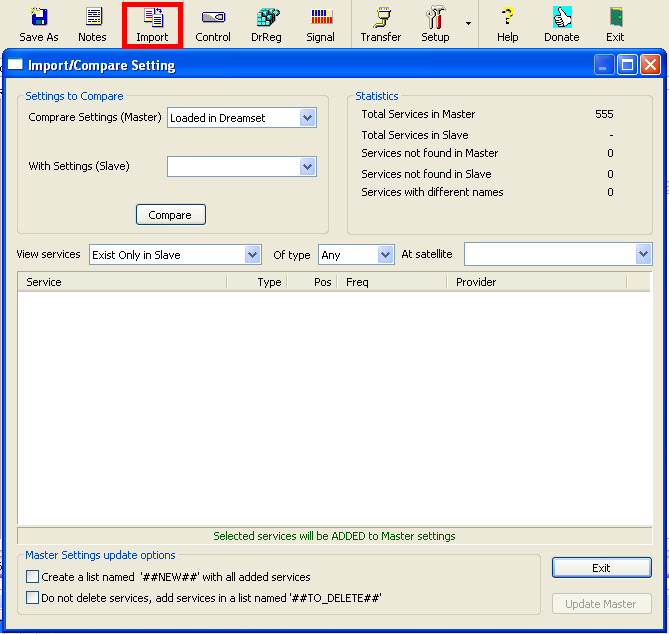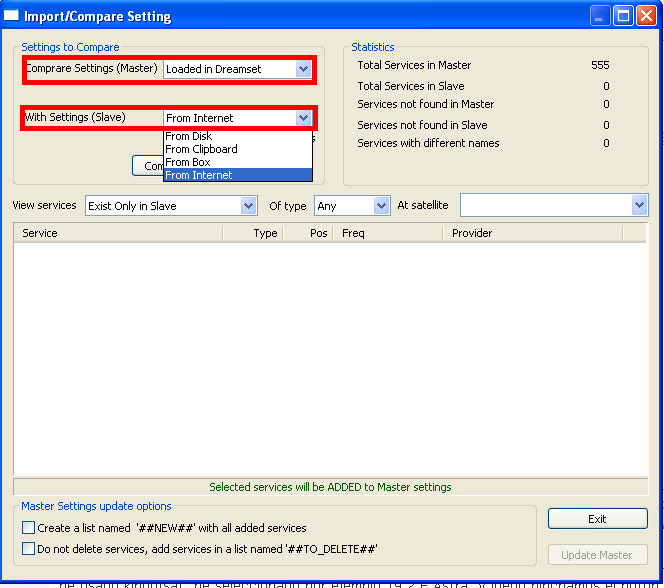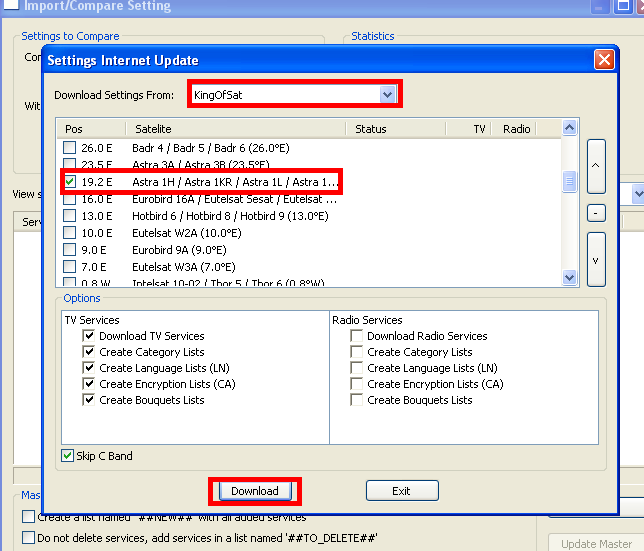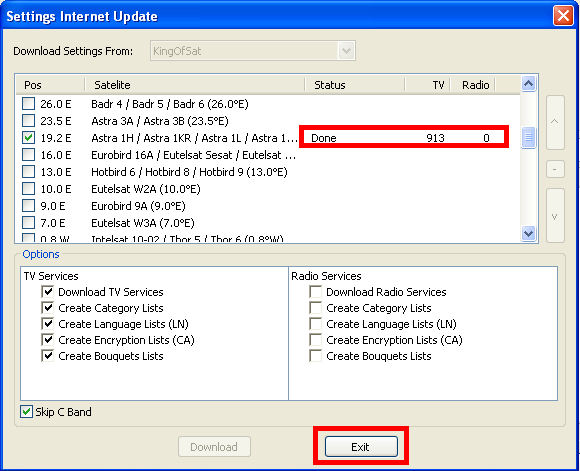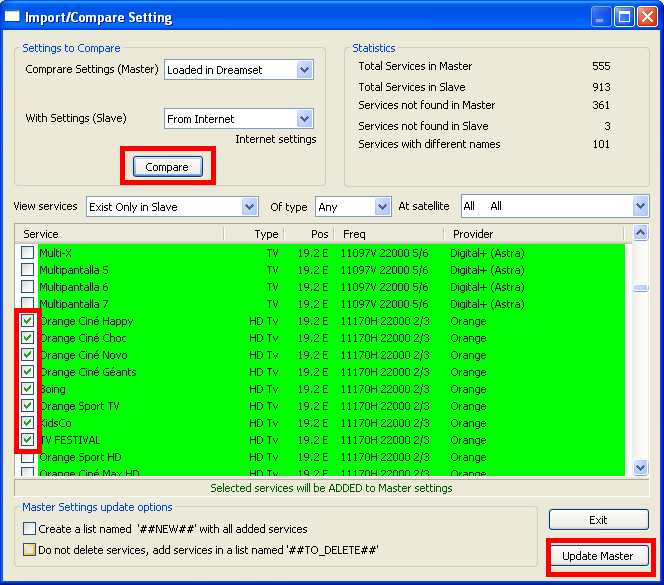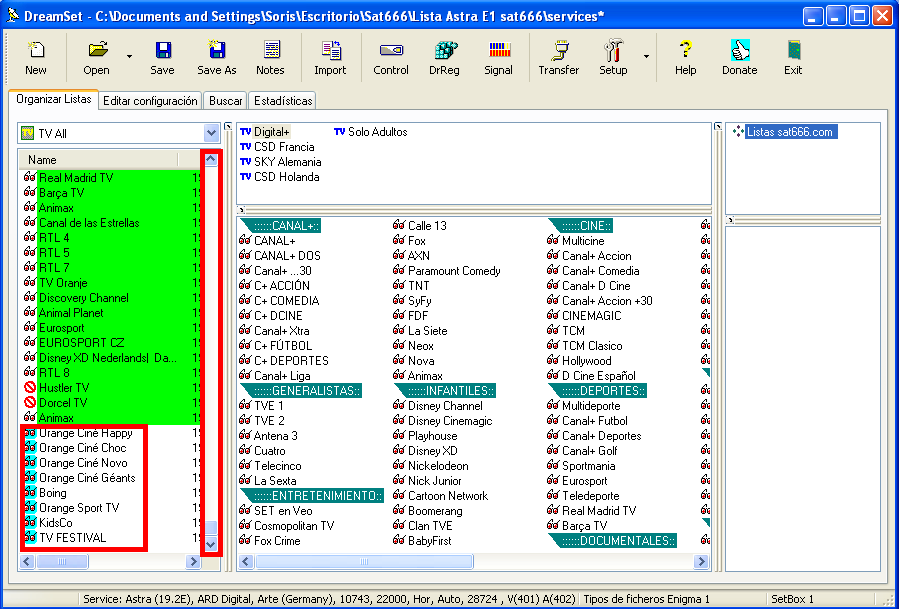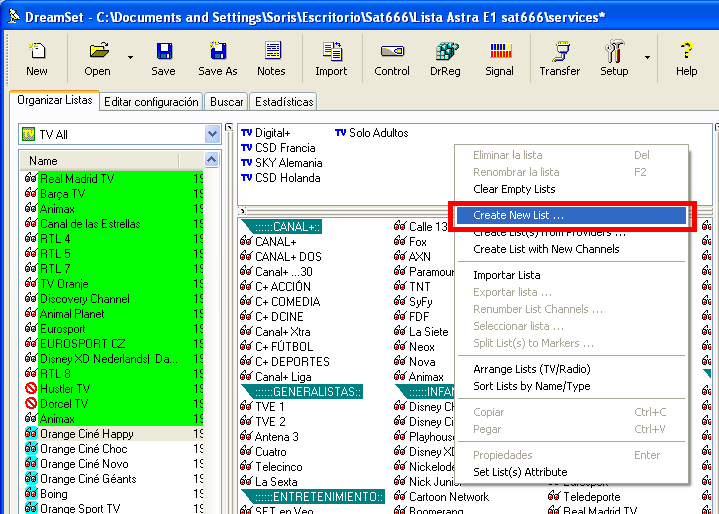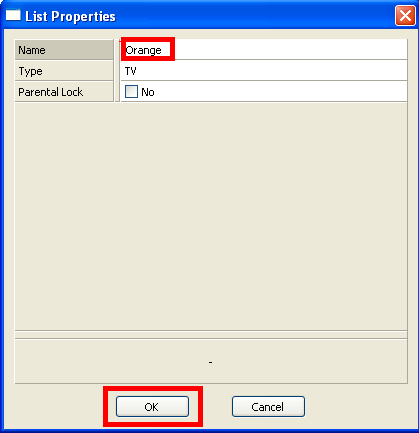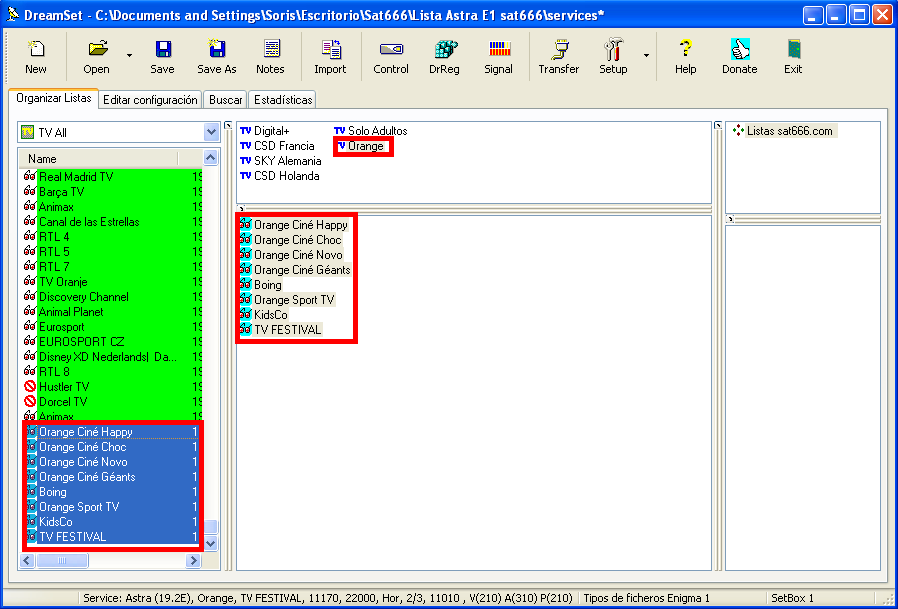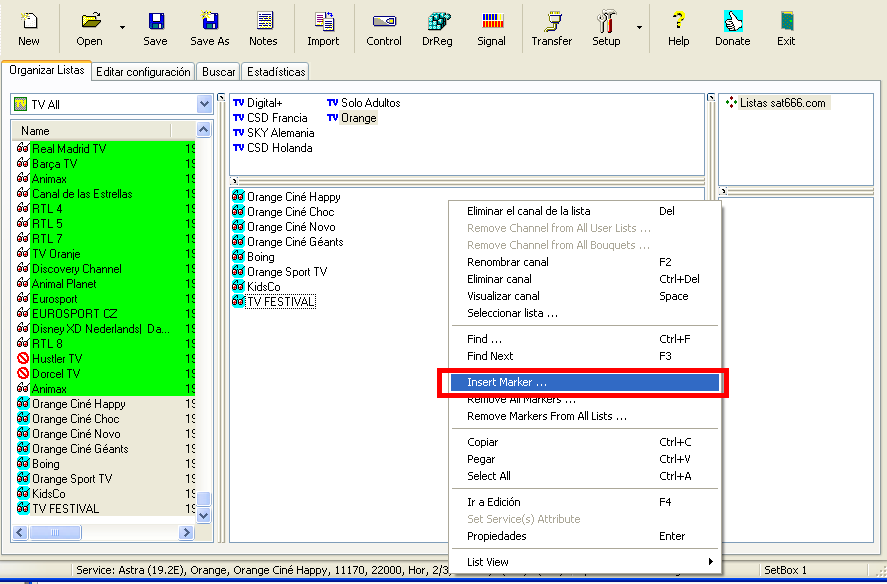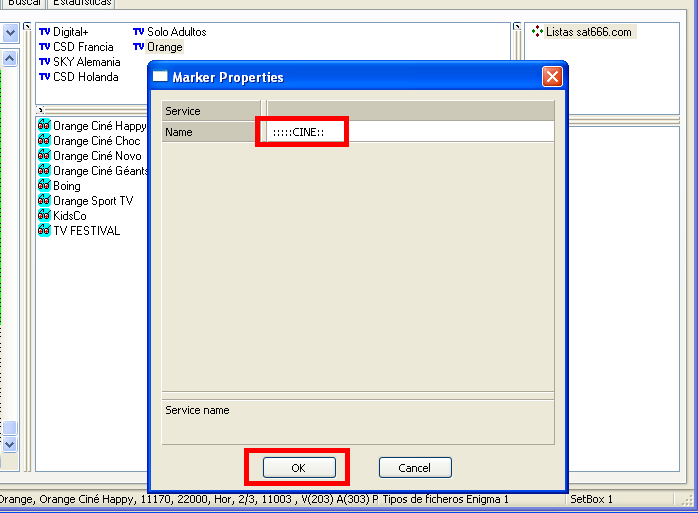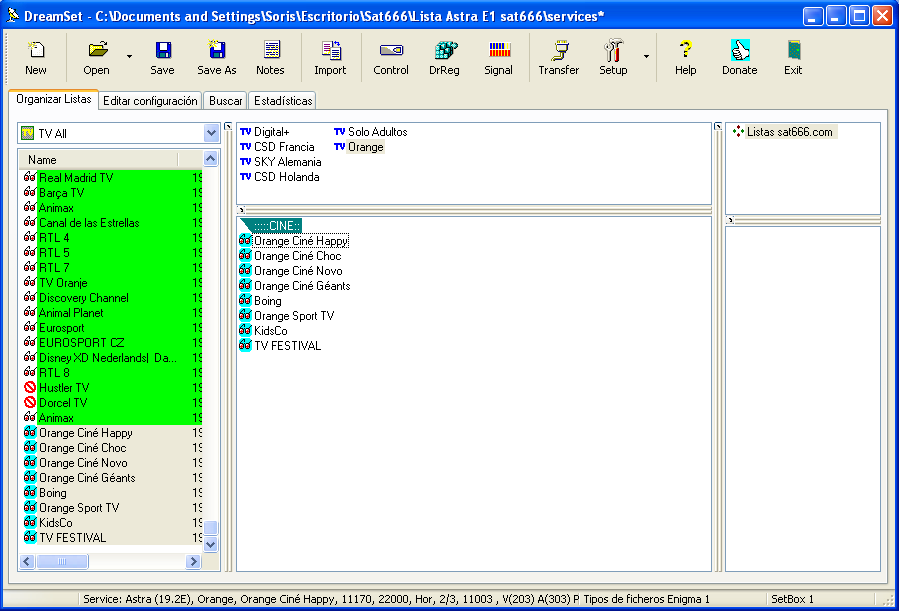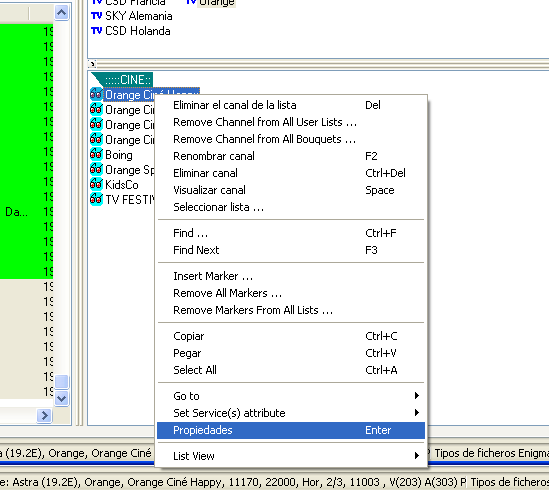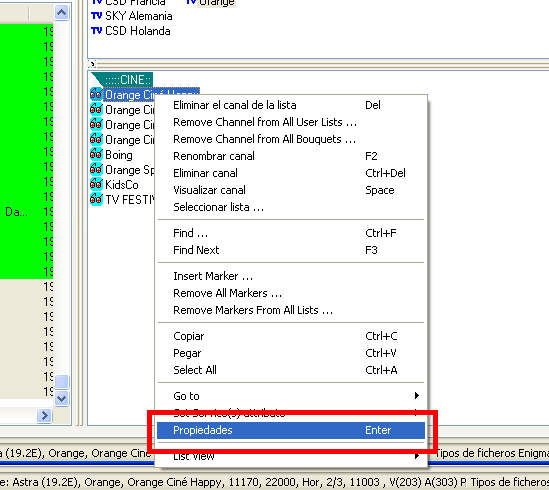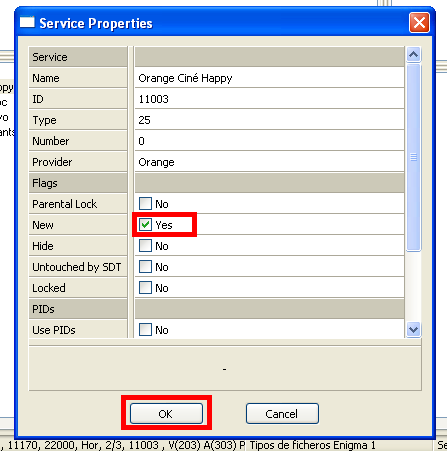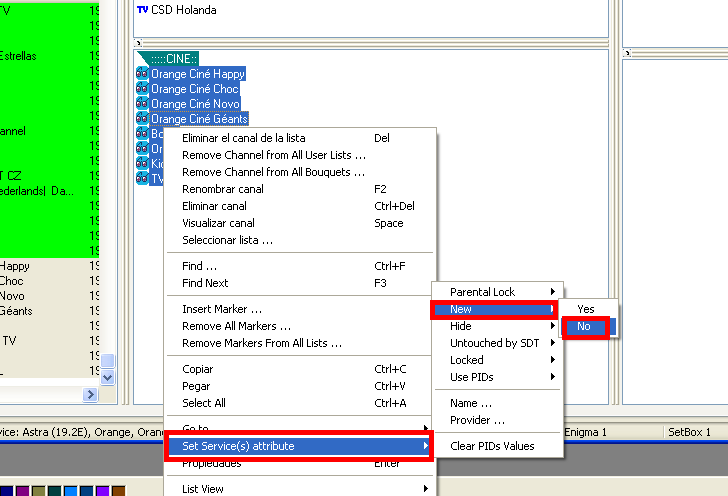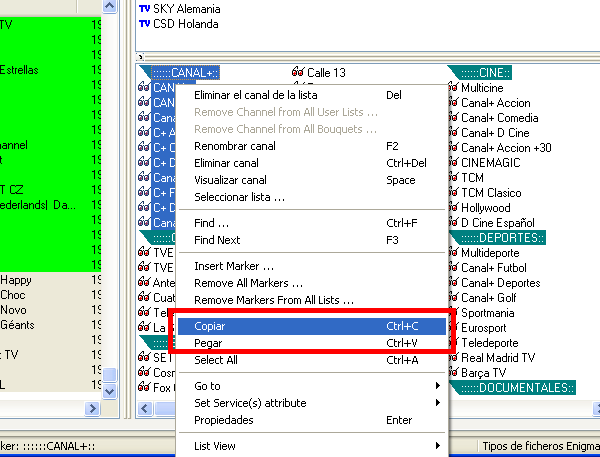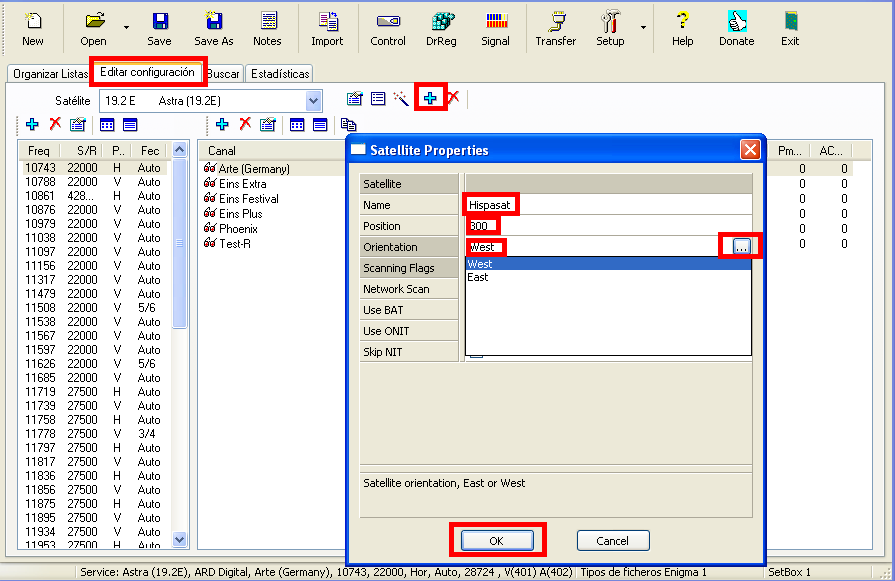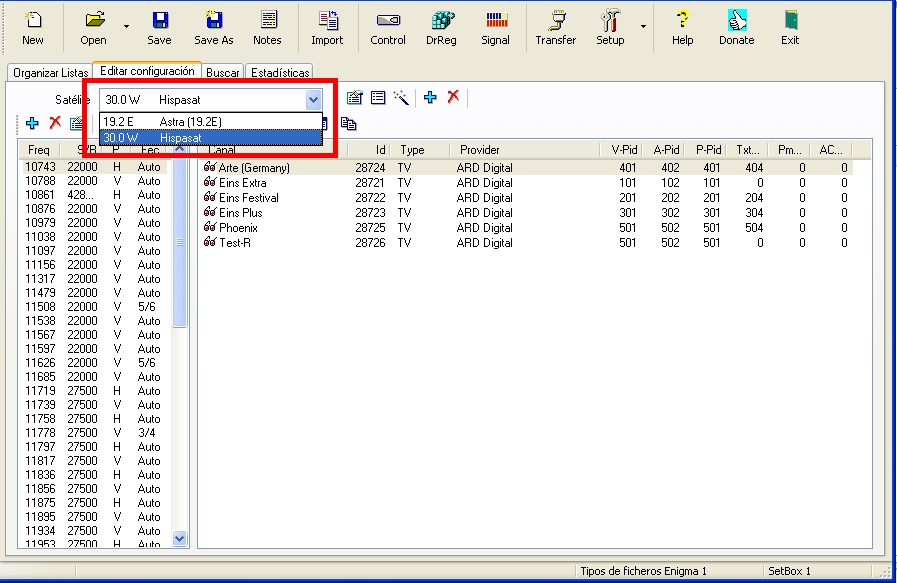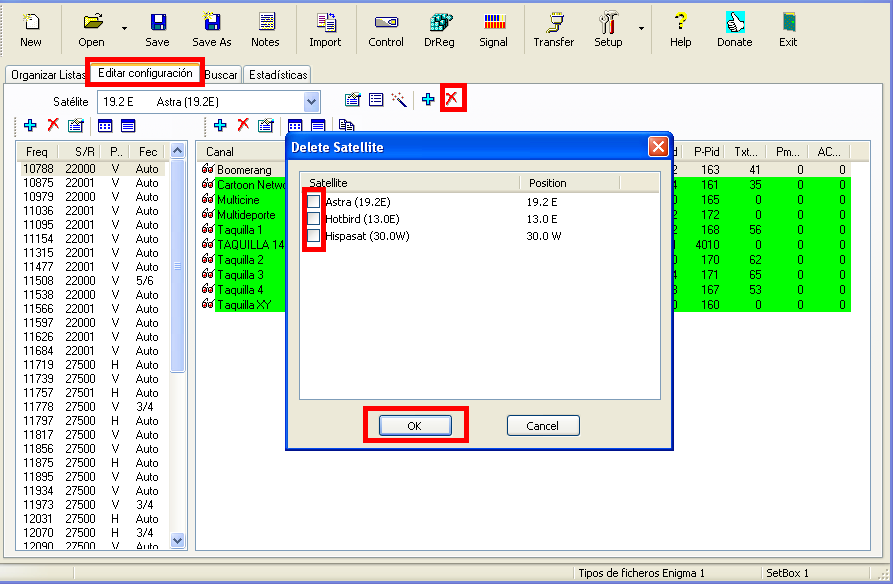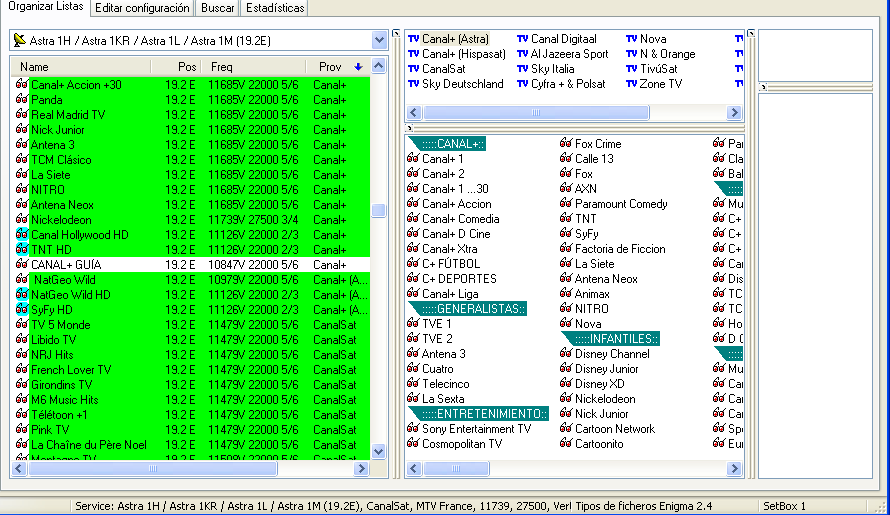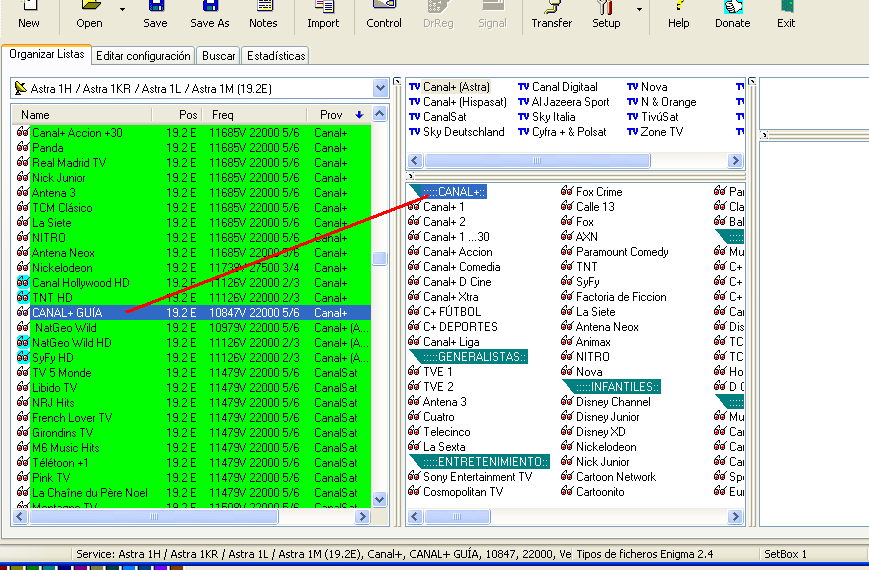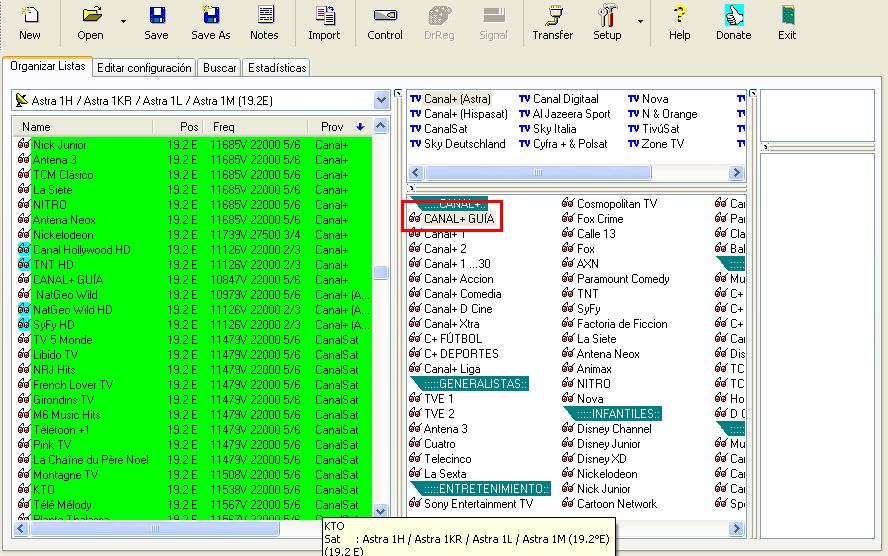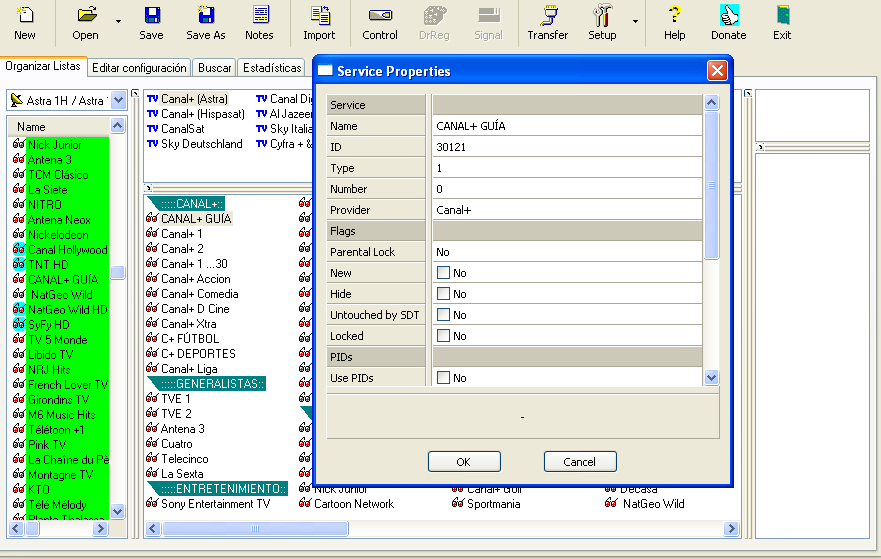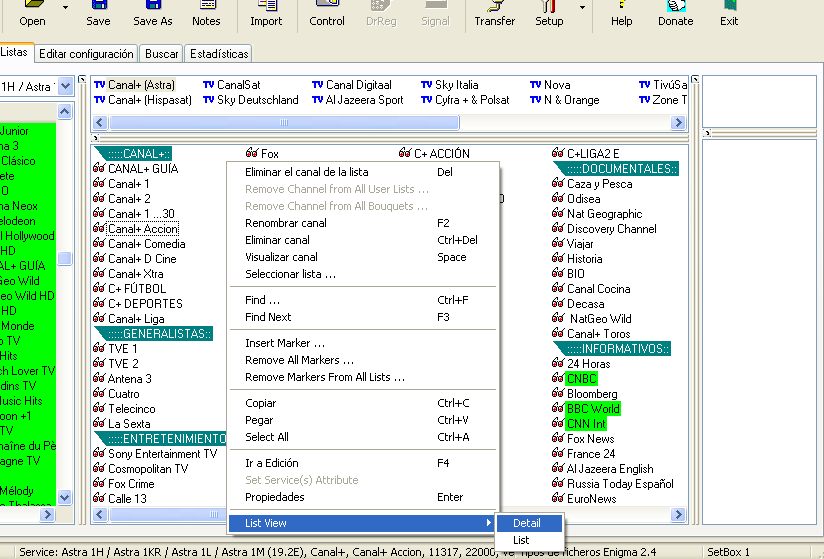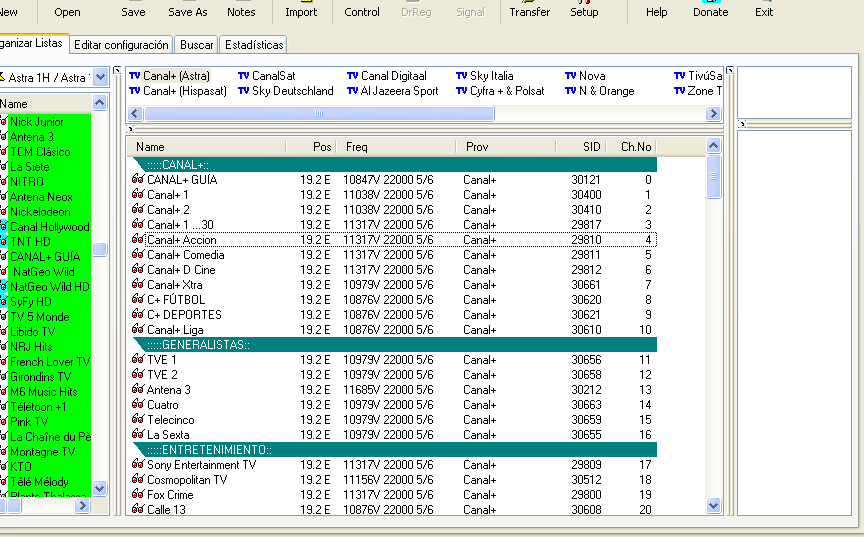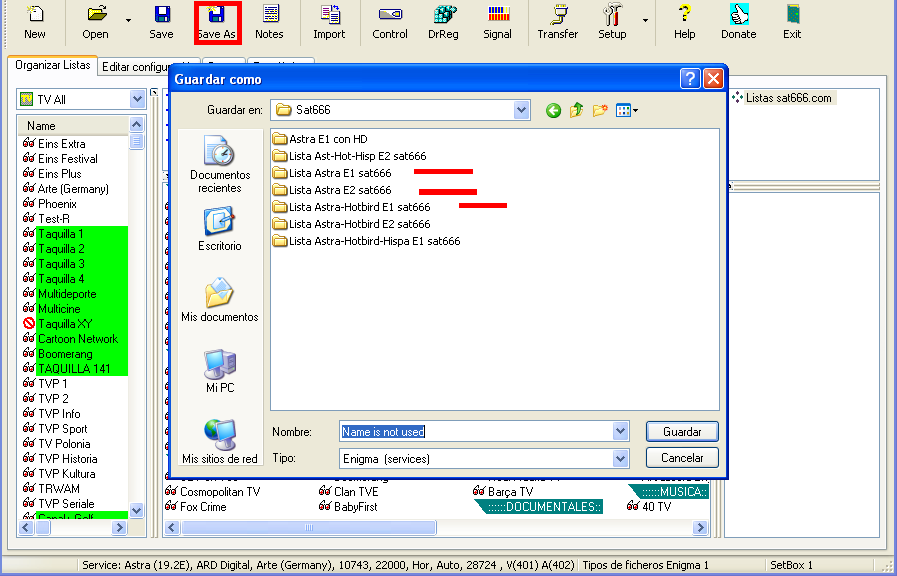UPLOAD CHANNELS LIST
Open it and click on New and in Empty settings,to save changes

then in Open to find the list we want from our PC.
Selected services and click on open

And you see the list that we will load in our Box

Now we will setup.We put our deco IP and password that you have set.
click on save Configuration ,then Test Configuration

If you have put all well,we see that everything goes OK,so click on accept and again to accept

You are now ready to connect to the deco and put his new list.
click on Transfer and write Nokia

Check as it is charged and when finished,click on exit and you're list in your box

ROLL CALL CHANNEL Enigma1 on Enigma2 or vice versa
Open any list with Dreamset(in this example a enigma 1).
click on Save AS,and flange type,open the removable and select Enigma 2 ver lamedb,look for the folder where you want to save and click OK.
We have the list very simply passed Enigma 2.Conversely works just

ADD CHANNELS FROM INTERNET
Now I will show you how to add new channels to your list from eg KingOfSat.
Click on Import

We select the marked in red

We mark the Satellite or satellites that we want and give Download

When all satellites, has done searching,will Done and we can now click on Exit

Click on Compare and you will see that I put a list of all channels found that you have no yet in your list.
We mark the channels as you want to put in your list and then click on Update Master

We went down to the end of all the channels we have in Organize Lists and you can see the new channels that you have just added to the list.

CREATING NEW BOUQUETS
Those last channel we have added,We can put them in a Bouquet to find them more easily from the box.
Press the right mouse button in space where all the Bouquets and select Create New List

Put the name of the provider and click on OK

We can already see that was added last and we can drag with the mouse the place that you please.
Equally,we can select the new channels and drag them to the new Bouquet

INSERT MARKERS
Then,if you want, you can sort the channels by means Bookmarks.
In the space where the channels are,pressing the right mouse button and select Insert Marker
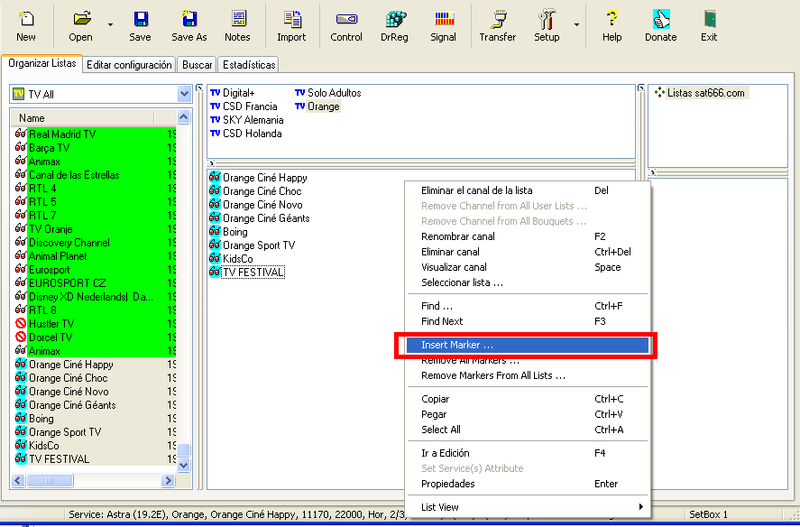
Put the name as you want to and click on OK

Drag it with the mouse to the place you want and we put movie channels in this case behind,and then we can go putting other markers likewise ordered to have all channels.
 [/img]
[/img]
As we can see,can delete channels from the list (Bouquet)
Remove channels from all list
Rename channels
Remove all Markers
Remove Markers from all Lists
ETC...

DELETE MARK NEW CHANNEL
We know how annoying it becomes the take brand new one from the box
In Dreamset is very easy and no longer returns to us in the box.
Select the channel,we right mouse button and in Service properties

We see that it is marked as New,because we take the brand and click on OK
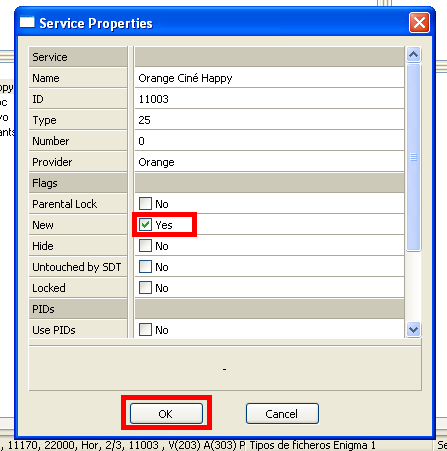
But if many channels to remove that mark,we can select these channels or even all of the Bouquet
Right mouse button,click on Set Service/s) attribute ->New->No
And check that they are well,for ye let remain of them light blue

IMPORT CHANNELS of OTHER LISTS
Channels may also bring other lists channels that it already downloaded.
We open again Dreamset,with a list of where you desire to get the channels and the right mouse button,after selecting,give a copy and we go to another Dreamset to your list and give it to paste into Bouquet we like.

EDIT SATELLITES
Also you can add and delete from your list satelistes
If you click on the sign + in Edit Setting,We can add any satellite
Put the name of the satellite,in this case Hispasat
the position,in this case would 30.0,set 300
And the position West
Click on OK

And we can already see that we have added

To delete a satellite we give to the red cross.select the satellite to erase and click on OK

ALWAYS REMEMBER SAVE CHANGES
Click Save As You select the folder and wherever you want to save your Edited List

ADD NEW CHANNEL TO FAVORITES
We can spend it any channel already searched Favorite List.
This example will be the guia channel..We looked in frequency in total channel list in the left column and select the favorites the bouquet Canal+
Press the left mouse button on channel Guia and keeping it down drag it to where you want to leave
And then let go where we want to leave.And we are left in place
Pressing the channel 2 times with the mouse,it opens a window where you can edit the name,the number you want to assign and some things more
Clicking the right mouse button we can do many more things,as you see in the image.
As we can see,before canals were seen as "List" and now see as "Detail"